
Spectrum utilizes a variety of technology tools and resources to promote learning and collaboration. This webpage is a quick start guide to help you get account access and learn more about how to navigate these resources. If you have any questions or need assistance, please email our help desk at helpdesk@spectrumhighschool.org.
Infinite Campus
Infinite Campus Parent allows you to view your student's information, such as: class schedule; grade information (updated every Monday); attendance; bus information; and lunch account balance. Online payments can be made for lunch money, Chromebook insurance and other school fees.

Spectrum will send an email with a link to create your Infinite Campus Parent Account before your student starts school. If you don’t receive the email by the start of school, check your spam folder. If the email is not in your spam folder, email helpdesk@spectrumhighschool.org to request the Infinite Campus email.
After creating your Infinite Campus Parent account, you can locate your student's login credentials for his or her Spectrum accounts (email, Campus Student, and Schoology). Click on "More" and then the "StudentAcct" tab to access username and password.
Yes, steps to download and use the mobile app can be found HERE
To make payments to Spectrum, you can login to the Campus Parent and select the “Fees” tab. Complete instructions are HERE
Athletic registration uses a different payment system and those instructions will be sent upon activity registration.
How do I monitor my student’s progress?
Both Schoology and Infinite Campus have assignment grades available. Infinite Campus is the official source for course grades. Grades on Infinite Campus are updated at a minimum of weekly, every Monday by 3:30pm.
To check grades, select the “Grades” menu option. Select the appropriate term. Note: semester classes have grades visible on Q2 or Q4.
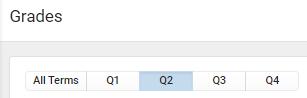
Missing Work
Infinite Campus mobile app has the ability to set push notifications so you can be alerted when a new grade has been posted.
How to find my student’s missing work?
You can find missing work on both Schoology and Infinite Campus. To locate missing work in Infinite Campus, choose the “Assignments” menu option and then click on both the “Missing” and “Current Term” tabs.
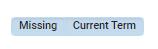
Weekly Missing Work Notification: Every Tuesday, Spectrum will send an email to parents if their student has any missing homework for the week.
Schoology
Schoology is the classroom management system used by Spectrum teachers. A Schoology parent account will enable you to stay informed about the activities in your student’s classes. It's also the place to go for homework information.

How can I access Schoology?
The Schoology parent account requires an overnight sync after the Infinite Campus
Parent account is created so create your Infinite Campus Parent account first. The following day you can set-up your Schoology Parent Account.
To create a Schoology Parent account:
1) Watch the Schoology Intro Video
2) Go to Schoology LINK HERE and type in email address you provided to Spectrum. Then, select “Forgot your password”.
3) Check your email for a Schoology reset password email. Click the link to enter a new password.
If you are coming from a previous school that uses Schoology, please review the Transferring from Another District that Uses Schoology?
How do I use a Schoology parent account?
View this short video tutorial to learn how to navigate Schoology
Student accounts are a single sign-on using Google so once a student is logged into his or her Spectrum email, Schoology can be accessed without entering a password. Students can simply open a new browser tab and type in the address bar - “shs.schoology.com” and select his or her email address.
NOTE: Student email username and password are available in Infinite Campus Parent. In the portal, click on "More" and then the "StudentAcct".
Yes, there is a Schoology mobile app available in iTunes, Google Play or the Amazon App.
For Schoology mobile app instructions, click HERE
How to locate homework assignments in Schoology?
Navigate to a Course by selecting the menu option “Courses” and choose one of the course tiles. In the course, homework will be highlighted on the agenda page. Upcoming and Overdue assignments for the course appear on the left side. Additionally, click on the “Grades” menu option to view the assignments marked as missing.
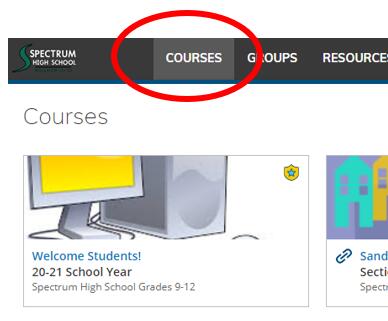
In the course, Click on “Assignments” > Then, select “Missing” and “Current Term” to see a list of missing work in the current semester..
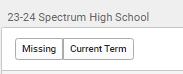
Both Schoology and Infinite Campus have assignment grades available. Infinite Campus is the official source for course grades; report cards are issued from Infinite Campus. You can see individual assignment grades within a Schoology course. Click on the menu option “Courses” and one of the course tiles.
Securly
All Spectrum devices have website filtering through a company called Securly. The Securly filter is a cloud-based filter that works on all student devices at school and at home. Parents will receive a weekly email detailing their student’s online activity.
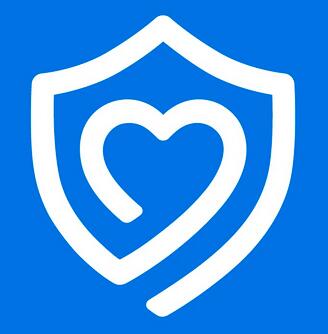
All Spectrum devices have website filtering through a company called Securly. The Securly filter is a cloud-based filter that works on all student devices at school and at home. Parents will receive a weekly email detailing their student’s online activity. Spectrum is committed to providing a safer online experience for our students,however no content filter will block everything inappropriate. Spectrum recommends providing supervision when students are online at home and also talking with your student about appropriate internet use.
Securly has a parent app that allows parents to see their students' online activity in real-time. Once your student starts at Spectrum, parent guardians will receive an email with instructions on how to create an account.
A video to help you get started is available here.
Chromebooks
Spectrum offers a 1:1 Chromebook program for all students as part of the school’s mission to provide a technology integrated environment. Chromebooks make it possible for students to access online digital resources including Schoology, the learning management system used by all Spectrum teachers. Read the 2025-2026 Spectrum 1:1 Chromebook User Guide HERE
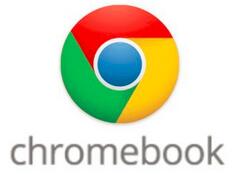
Spectrum offers a 1:1 Chromebook program for all students as part of the school’s mission to provide a technology integrated environment. Chromebooks make it possible for students to access online digital resources including Schoology, the learning management system used by all Spectrum teachers.
To participate in the 1:1 Chromebook Take Home Program, complete the following steps (Students who have completed the steps will receive their assigned Chromebooks on the first day of school).
1) Read the 2025-2026 Spectrum 1:1 Chromebook User Guide
2) (Optional) Purchase Chromebook insurance in the Infinite Campus Parent portal. This is strongly recommended and extremely affordable. It can minimize the cost of repair or replacement if accidental breakage occurs.
$30/year for individual student
$50/year for family
Insurance Coverage Details HERE
Students’ personal computing devices are not allowed for use in the classrooms. Spectrum Chromebooks have the appropriate monitoring and security in place to ensure all students have equal access to programs and digital resources to support their learning.
PSEO students will have reasonable access to computers and other technology resources at Spectrum High School during regular school hours, which includes access to a computer in all Spectrum classes in which they are enrolled*. Computers will also be available in the College and Career Center. In order for Spectrum to reasonably track, monitor, and maintain school-owned devices, a student must be registered for and attend at least one (high school or C@SH) courses per semester on Spectrum’s campus to participate in the 1:1 Chromebook Program.
*Minnesota Statutes, section 124D.09, Subdivision 11a
Online Digital Resources/Apps
To provide students with the most effective and engaging learning resources, Spectrum utilizes web-based tools and programs hosted by third-party providers, such as Google Apps for Education, Schoology, and other educational programs. The complete list of these programs can be viewed by selecting “Online Digital Resources".

Click HERE for a list of Online Digital Resources used at Spectrum.
For information to OPT out, CLICK HERE.
